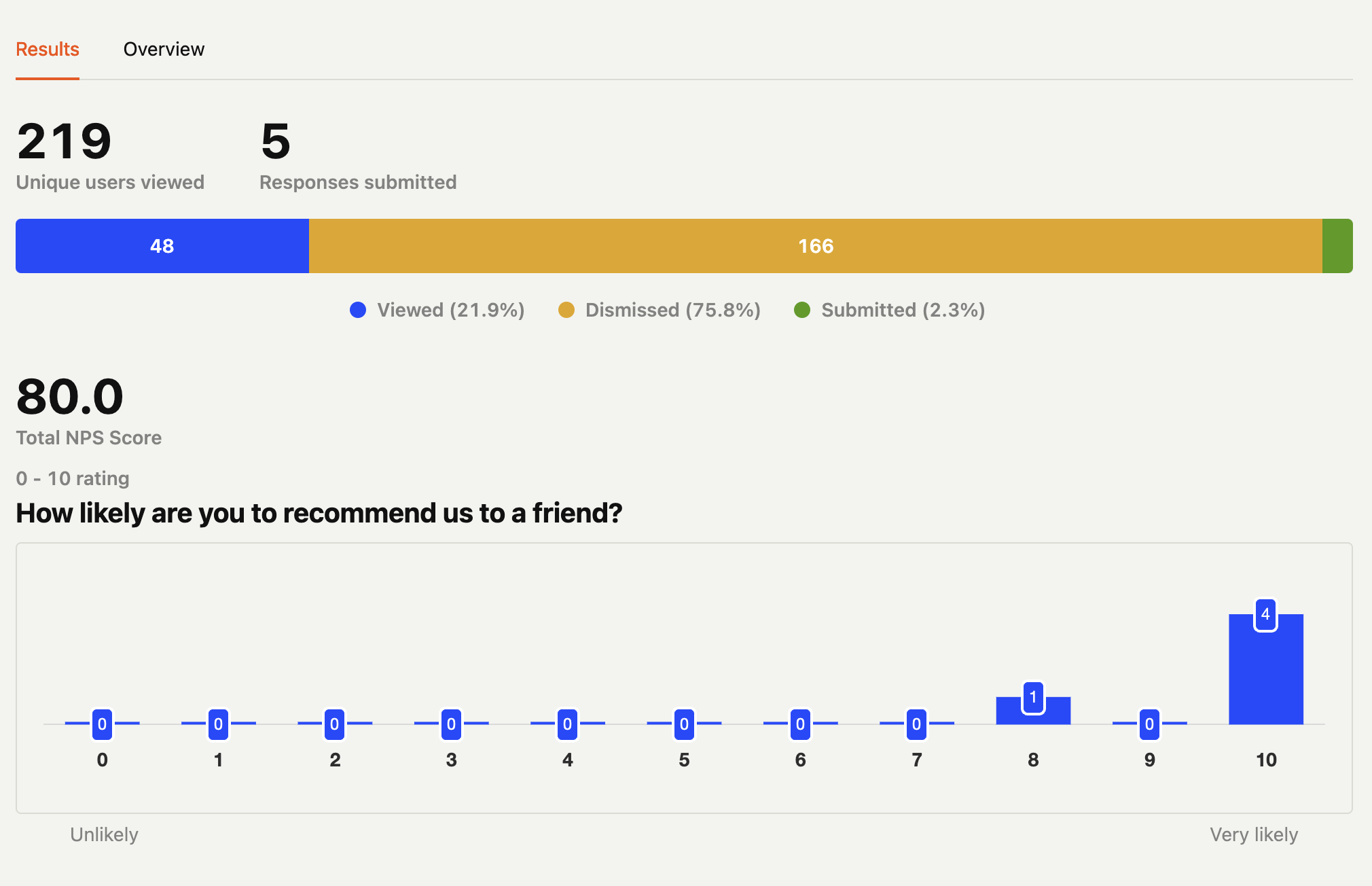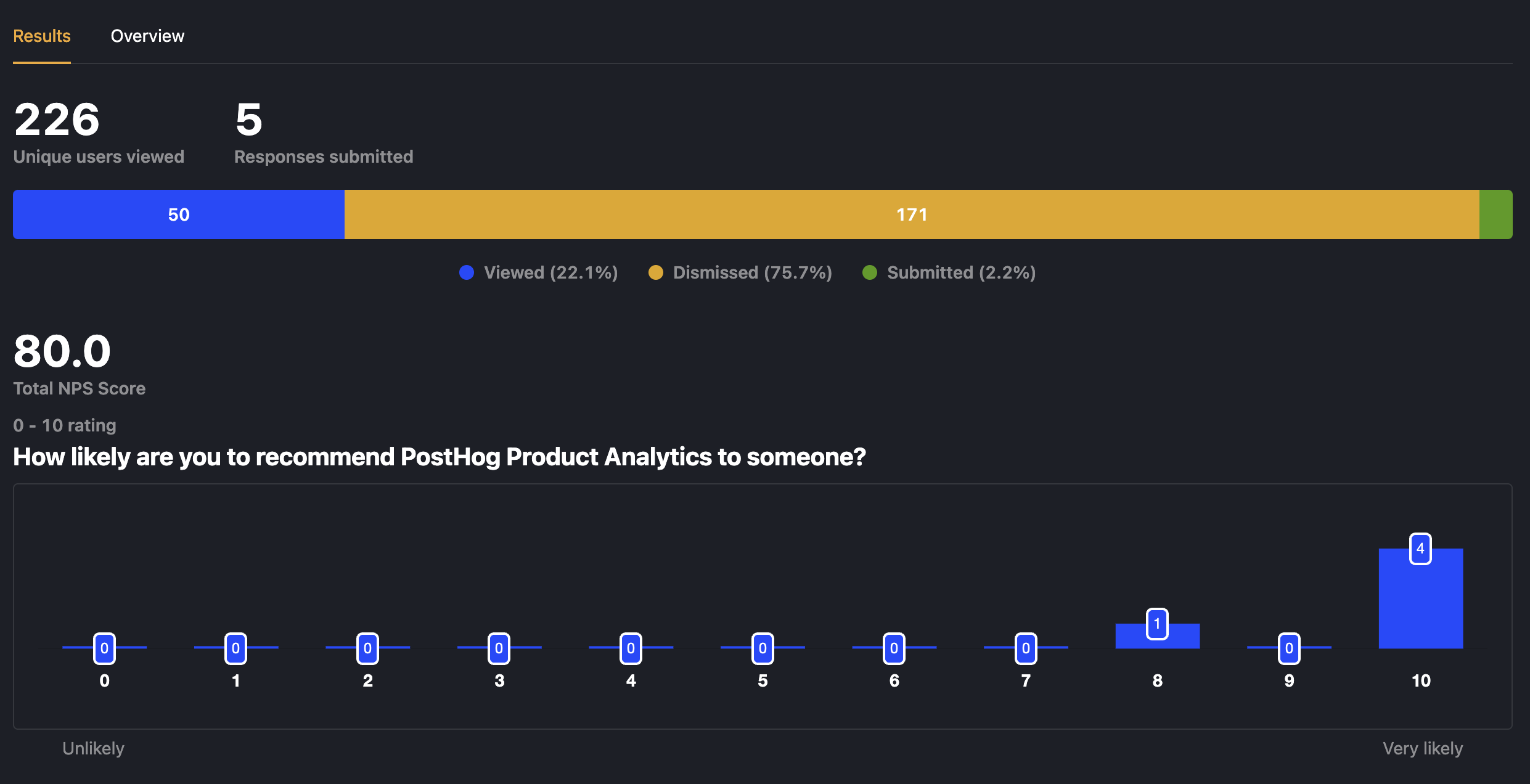How to set up surveys in Nuxt
Jan 18, 2024
Surveys are a great way to get feedback from your users. In this guide, we show you how to add a survey to your Nuxt.js app.
We'll create a basic Nuxt app, add PostHog, create a survey, and then show you how to display the survey in the app and get responses.
1. Create a Nuxt app
For this tutorial, we create a basic Nuxt 3 app. First, ensure Node.js is installed (version 18.0.0 or newer). Then run the following command:
Name it whatever you like (we call ours nuxt-surveys), select npm as the package manager, and use the defaults for the remaining options.
Replace the code in app.vue with a simple heading:
Run npm run dev to start your app.
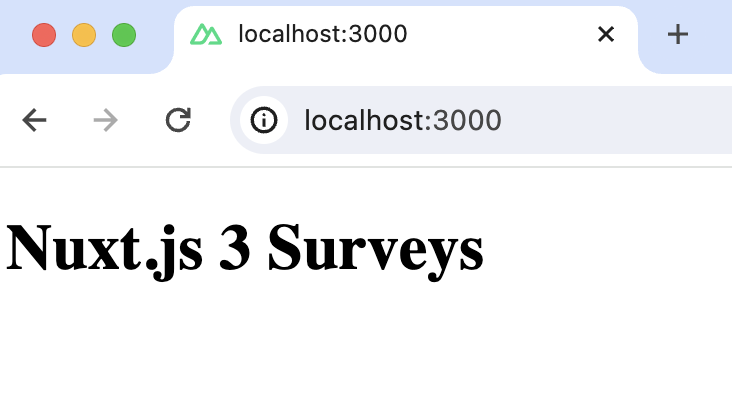
2. Add PostHog
This tutorial shows how to integrate PostHog with
Nuxt 3. If you're usingNuxt 2, see our Nuxt docs for how to integrate PostHog.
We use PostHog to create and control our survey as well as monitor results. If you don't have a PostHog instance, you can sign up for free here.
To set it up with your Nuxt app, first install posthog-js:
Then, add your PostHog API key and host to your nuxt.config.ts file. You can find your project API key in your PostHog project settings
Create a new plugin by first creating a new folder called plugins and then a new file posthog.client.js:
Add the following code to your posthog.client.js file:
Once you’ve done this, reload your app. You should begin seeing events in the PostHog events explorer.
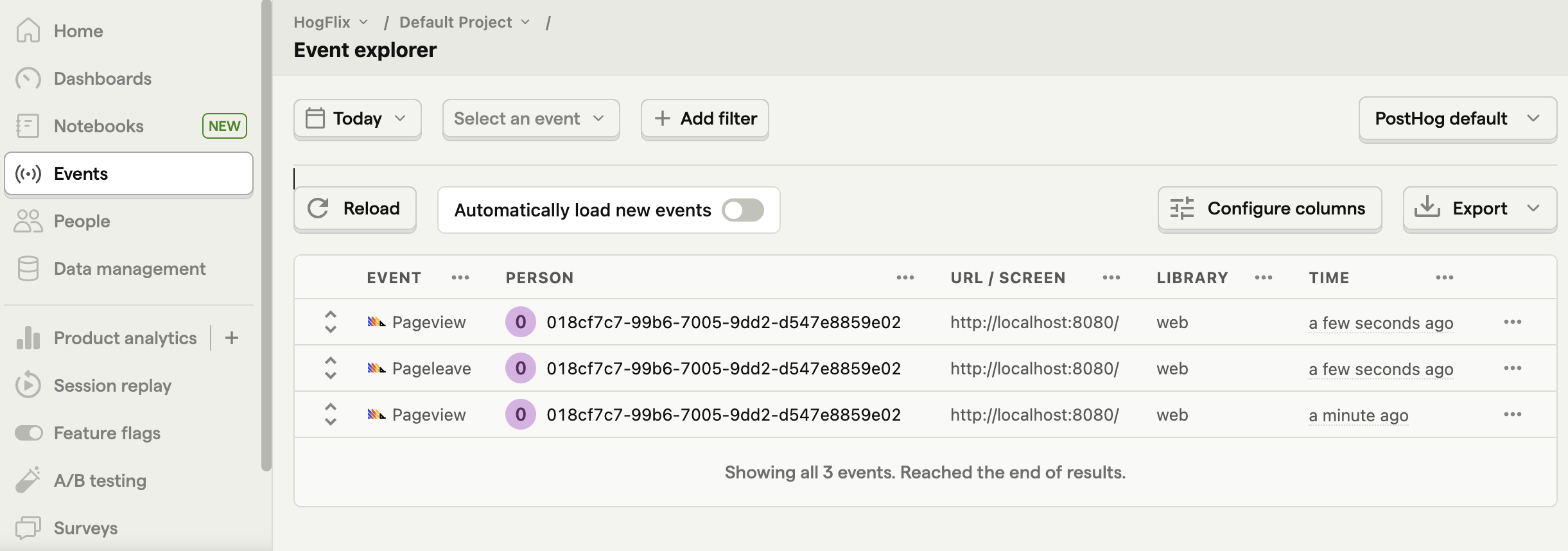
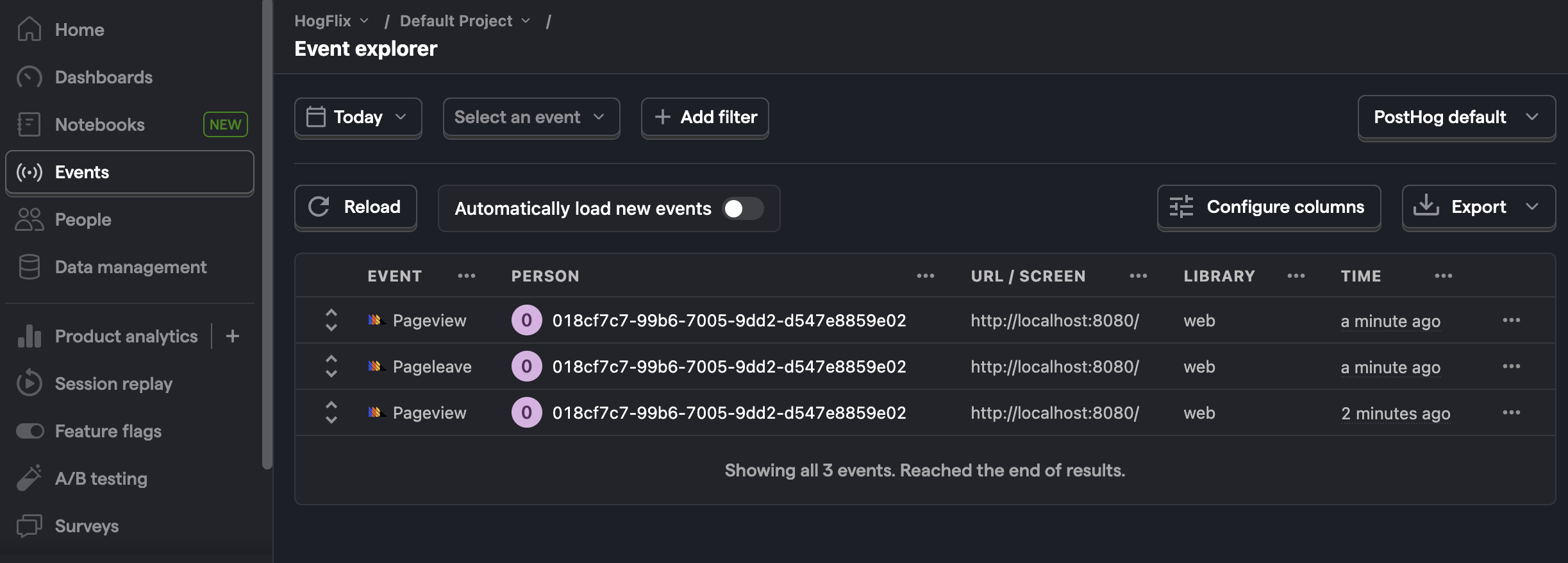
3. Create a survey
There are two options for displaying a survey using PostHog:
- Use PostHog's prebuilt survey UI.
- Implement your own survey UI.
This tutorial will cover how to implement both options:
Option 1: Use PostHog's prebuilt survey UI
This is the simplest option. PostHog has a variety of survey templates to choose from, and handles all the display logic and response capture for you. You can also customize the questions, branding, and display conditions as needed – see our survey docs for more details on how to do so.
To create a survey with a prebuilt UI, go to the surveys tab in PostHog and click "New survey".
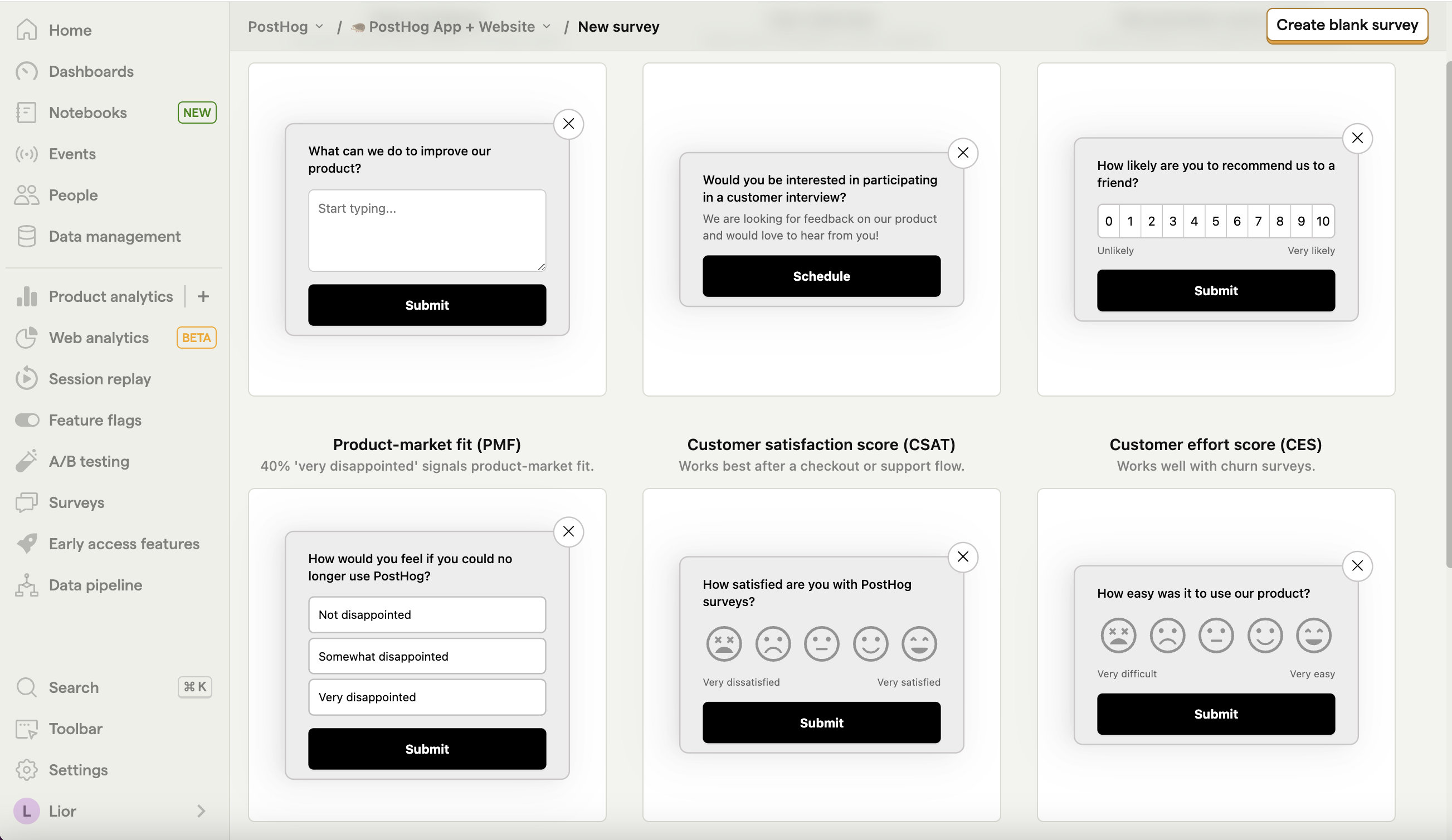
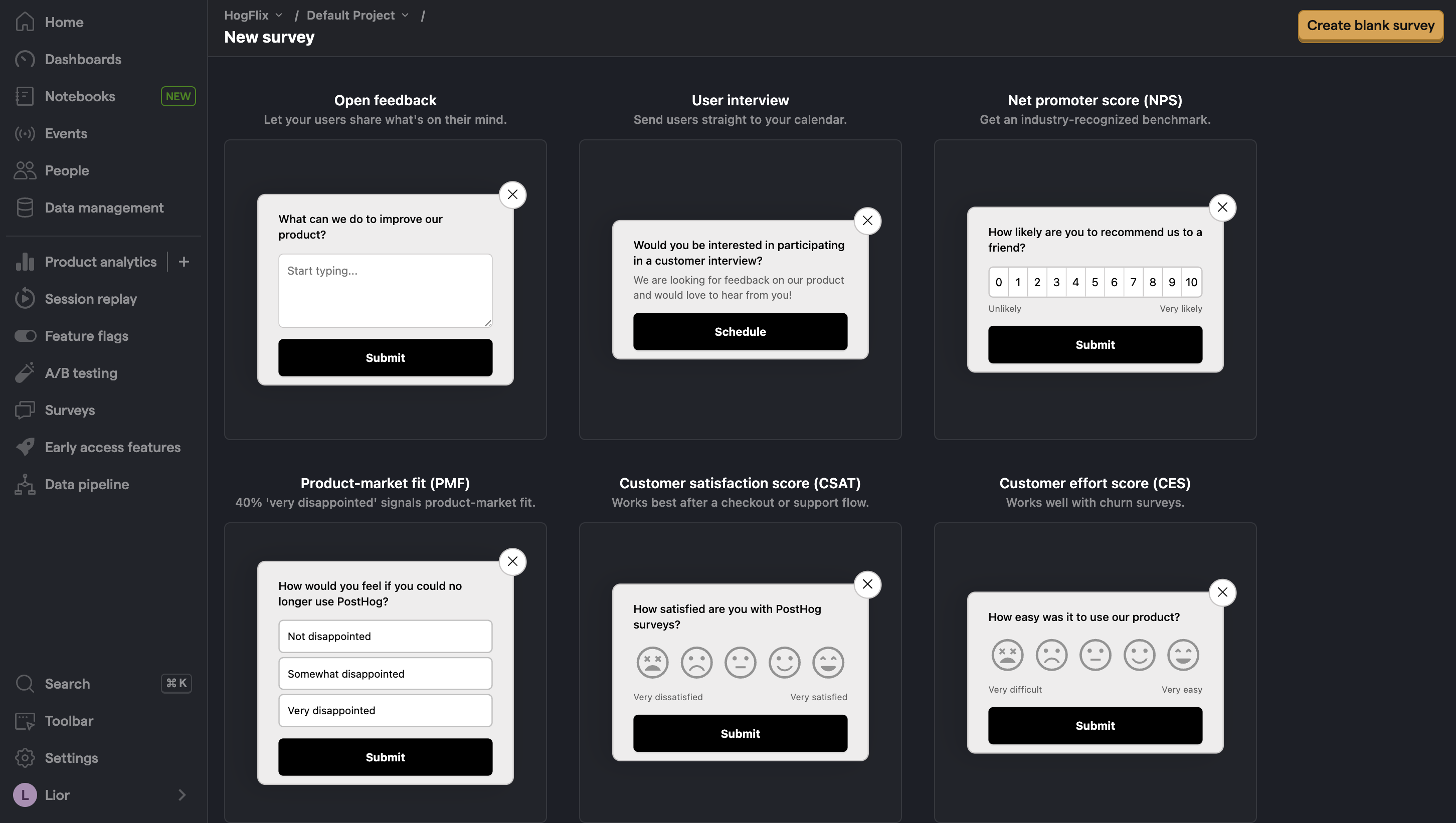
Select any template, or you can create your own by clicking "Create blank survey". Then, configure your survey with the following details:
- Ensure
Presentationis set to Popover. - Set the display conditions to
All users. - Use the default values for everything else.
Then, click "Save as draft" and then "Launch". Your survey is now live and you should see it in your app. After submitting responses, you can view results in PostHog.
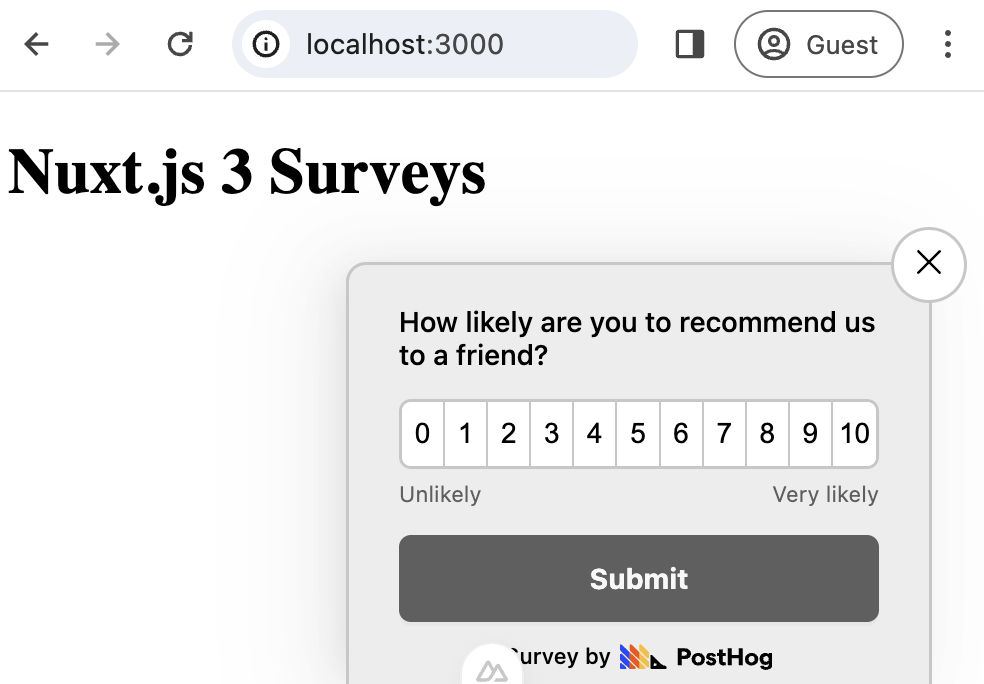
Option 2: Implement your own survey UI
If you prefer to have complete control of your survey UI and logic, you can still use PostHog to keep track of and analyze your results.
First, create a survey in PostHog like in option 1 above (for this tutorial, we use a Net Promoter Score survey template). The only difference is you must set Presentation to API.
Then, there are four parts to adding code for our custom survey:
- Create the survey UI.
- Fetch the survey from PostHog.
- Add the logic for displaying and hiding it.
- Capture interactions from it.
1. Create the survey UI
We've created a sample survey UI for this tutorial. To use it, create a new folder components in your base directory and then create a new file CustomSurvey.vue in it. Paste the following code in this file:
Then, integrate the component into app.vue:
This shows a survey popup every time you visit your app's homepage.
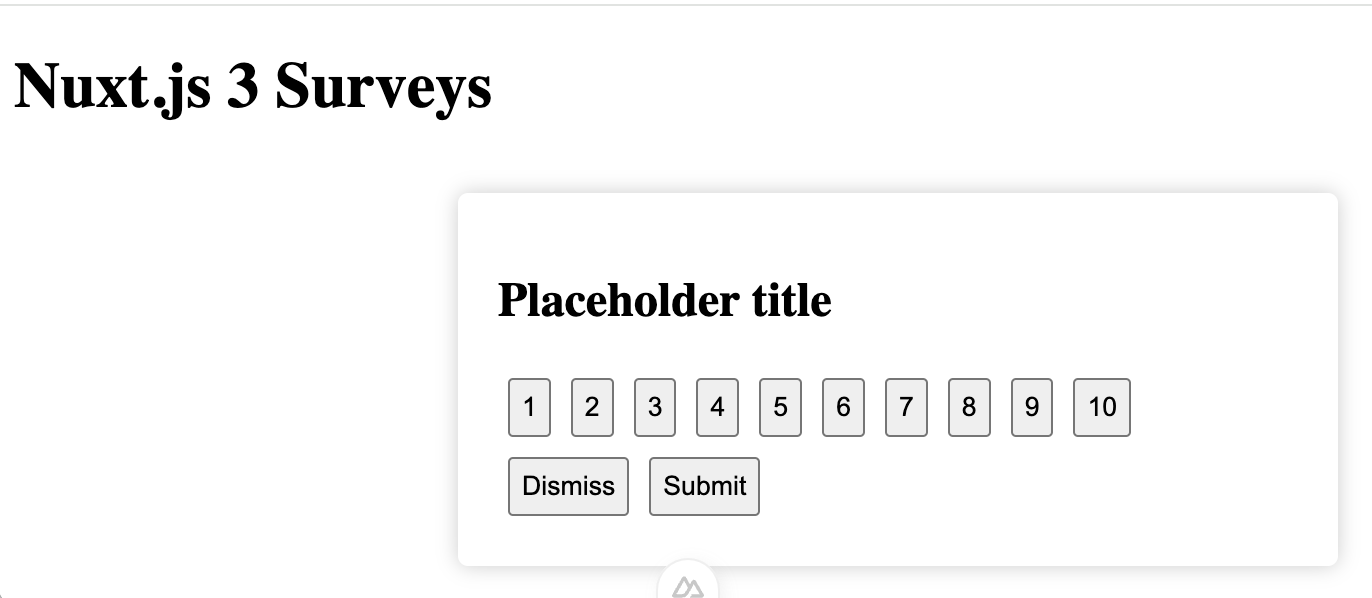
2. Fetch the survey from PostHog
PostHog keeps track of all active surveys for a user (this is especially helpful if you set up custom display conditions).
To fetch the active surveys when the app is mounted, we call $posthog().getActiveMatchingSurveys(). This returns a surveys object that looks like this:
We can use this survey object to configure our CustomSurvey component:
3. Add the logic for displaying and hiding it.
We want to make sure we don't show the survey again to users who have either submitted or dismissed it. We use localStorage to store this data and use it to check whether to show the survey or not.
4. Capture interactions from it.
The final step in setting up our survey is capturing interactions. This enables us to analyze the results in PostHog.
There are 3 events to capture:
"survey shown""survey dismissed""survey sent"(for responses)
You can capture these events using this.$posthog.capture():
Altogether, your code should look like this:
Our survey is now ready to go! The next step is ship the changes, get responses, and view your results.
4. View results
After interacting with your survey, you can view results by selecting the survey from the surveys tab. You'll see data on:
- How many users have seen the survey.
- How many users have dismissed the survey.
- Responses.
If you capture identified events, you can also filter these results based on person properties, cohorts, feature flags and more.